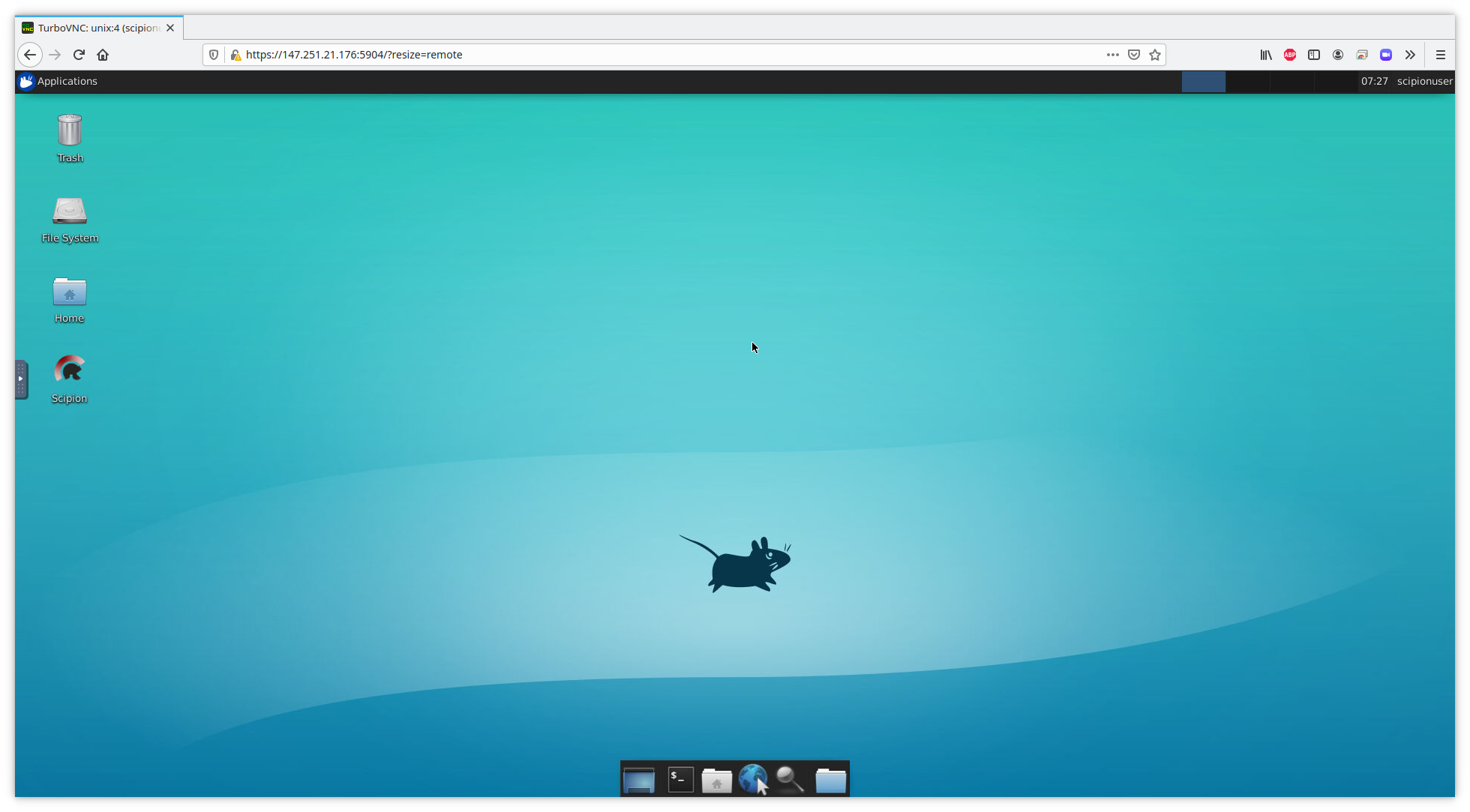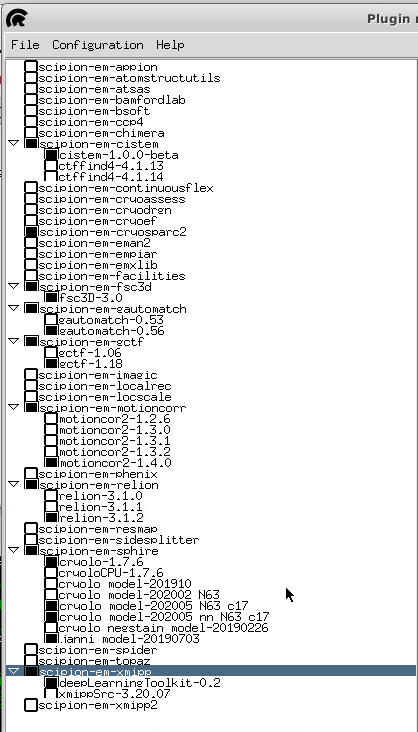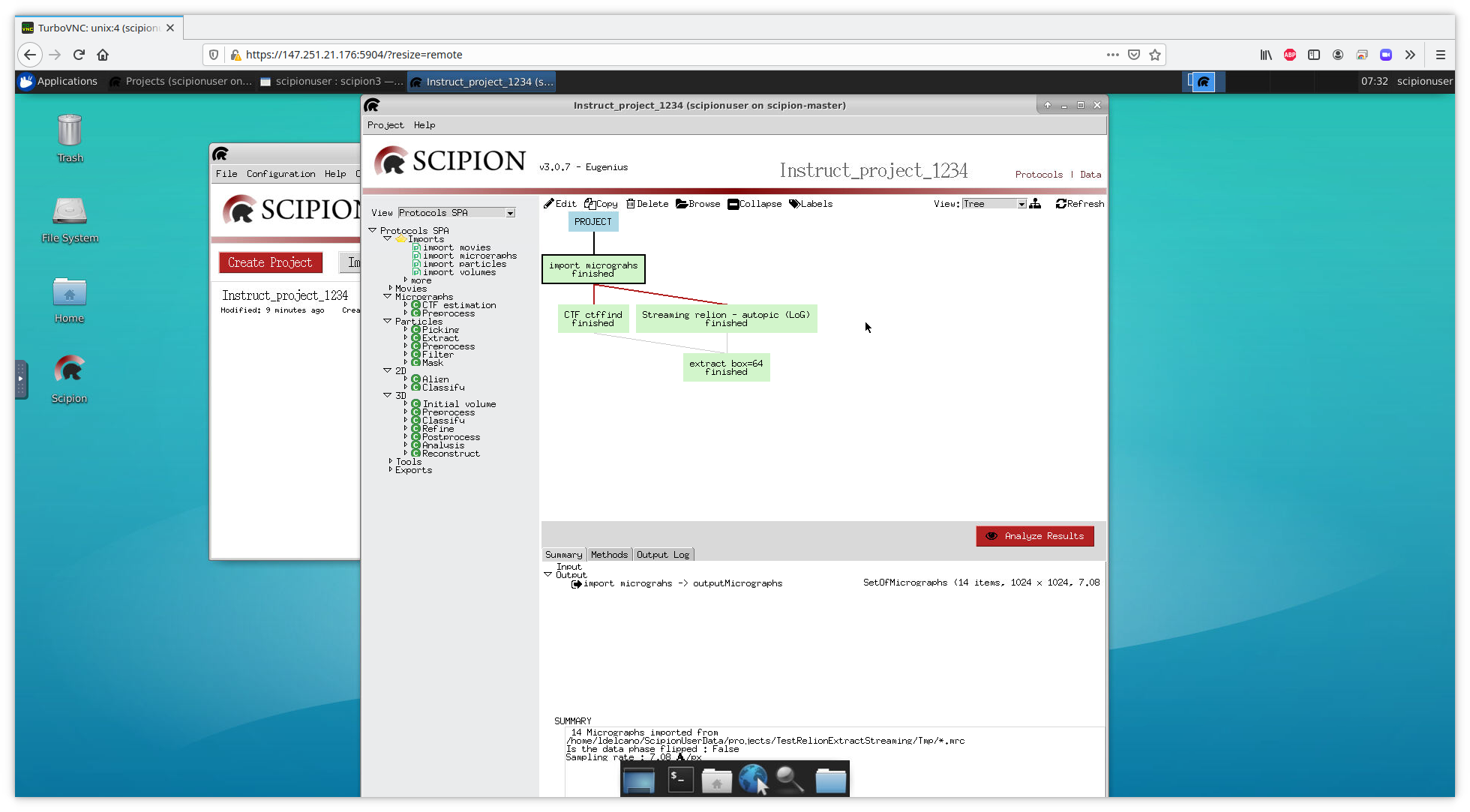Scipion infrastructure in the EOSC
The infrastructure is accesible from a web browser at the URL provided by the I2PC team, where you should enter the password that was given to you.
Once you login you will see a remote desktop like this:
Scipion is installed in the scipionuser home folder, where the following plugins are also installed and fully working:
If you want to use Chimera you should install it through the Plugin Manager.
To copy your data in the virtual server you can use rsync but the destination folder should be located inside the ScipionUserData directory which is the mounting point of the bigger storage disk.
As an example you should launch a similar command from the server where your data and project is located:
rsync -av -e ‘ssh -p 2222’ Instruct_project_1234 scipionuser@IP.OF.THE.SERVICE:ScipionUserData/projects/
Depending on your data size data will take some time to copy but you can login and start working on it.
It is also possible to access the virtual server using ssh on port 2222.
Both rsync and ssh assume that you have previously sent your public key and has been injected in the server.
Take into account that the server runs on a docker container on the physical host which is only accessible by the server administrator.